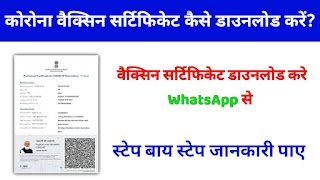How to Download COVID-19 vaccination certificate on WhatsApp And cowin.gov.in Covishield Certificate Online | Covishield Certificate Verify | Download COVID-19 Vaccination Certificate | Covishield Certificate Correction
In order to contain the spread of covid-19, the government has taken various kinds of measures. These measures include awareness among citizens about wearing masks and social distancing, implementing lockdowns and vaccination drives, etc. The Prime Minister of India Mr. Narendra Modi has launched a vaccination drive in India from 16th January 2021. Till now many citizens of India have been vaccinated.
How to Download COVID-19 vaccination certificate on WhatsApp And cowin.gov.in
All the vaccinated citizens have been provided certificates. Today through this article we are going to give you complete details regarding the Covishield certificate, how you can download it? it’s verification procedure, objective, features, etc. So if you have been vaccinated and want to download a Covishield Certificate then you are required to go through this article thoroughly. Through this article, you will get a step-by-step procedure to download this certificate.
Benefits And Features Of Covishield Certificate
- Government of India provide covishield certificate to all those people who have been vaccinated by covishield vaccine
- This certificate can be downloaded from cowin mobile app or website
- With the help of this certificate government can keep a record of vaccinated citizens
- There are two type of provisional certificate
- One is provided after the first dose of vaccine and second is provided after the final dose of vaccine
- In this certificate all the details regarding the vaccine is mentioned
- Citizens are not required to go anywhere in order to get the certificate
- This certificate is available online
- Availability of Covishield certificate online will save a lot of time and money and will also bring transparency in the system
मुख्यमंत्री कोविड परिवार आर्थिक सहायता योजना 2022: ऑनलाइन आवेदन, पात्रता व लाभ
Procedure To Download Covishield Certificate
- First of all go to the official website of cowin

- The home page will open before you
- On the homepage you have to click on register/ sign in

- After that you have to enter your mobile number and click on get OTP
- Now you have to enter the OTP in to the OTP box
- After that you have to click on verify and proceed
- Now you have to click on the certificate option under your name
- Certificate will start downloading in your device
- By following this procedure you can download certificate
How to get COVID-19 vaccination certificate on WhatsApp
Step 1: Open WhatsApp and drop a “Hi” message on this +91 9013151515 number. If you don’t already have this number, then you can save it as “Corona Helpdesk bot.”
Step 2: After you drop a message, the bot will display a list of topics related to COVID-19. In the list, you will see “Download Certificate” written in the second line. So, just type “2” and send.
Step 3: The bot will again display three options, so you just need to type and send “3.” The third option says that you want to download the vaccine certificate.
Step 4: An OTP will then be sent to your number, which you will be required to send on the chat.
Note: If your WhatsApp number is different from the one you registered on CoWin to get vaccinated, then you will not get OTP. So then you will have to download the certificate from the Arogya Setup app.
Step 5: Once you enter the OTP, the bot will display the names of individuals that are registered on the CoWIN website with the number.
Step 6: You now need to type the number of the user whose vaccine certificate you want to download. The bot will then send the vaccine certificate on WhatsApp in a PDF format.
Procedure To Verify Certificate
- Go to the official website of cowin
- The home page will open before you
- Now you have to click on register/sign in
- After that you have to enter the login credentials and click on verify and proceed
- Now you have to click on platforms
- After that you have to click on verify certificate

- Now you have to click on scan QR code
- After that a notification will prompt to activate your device camera
- You have to point the camera to the QR code on the certificate
- On successful verification all the details of the applicant will displayed and if the certificate is not genuine then certificate invalid will be displayed
Contact Details
- Helpline- +911123978046
- Toll Free- 1075
- Technical Helpline- 01204473222